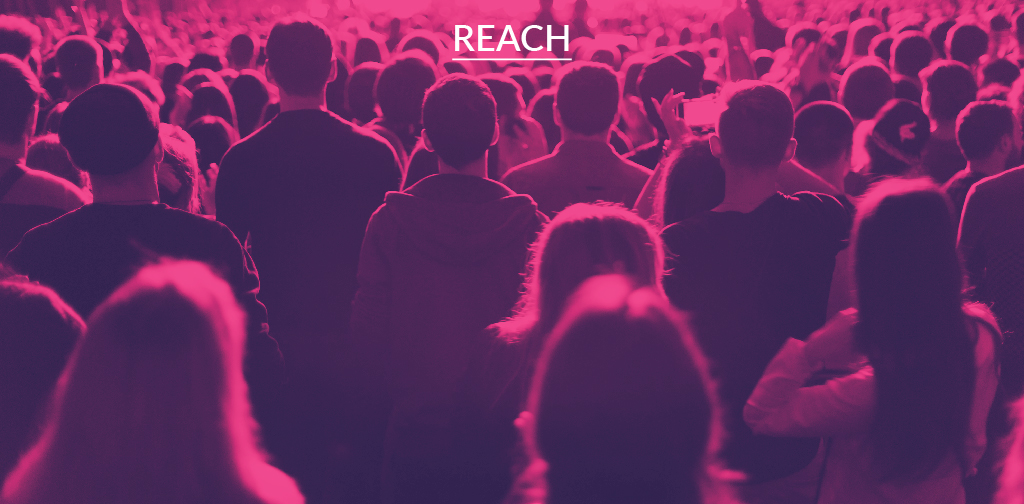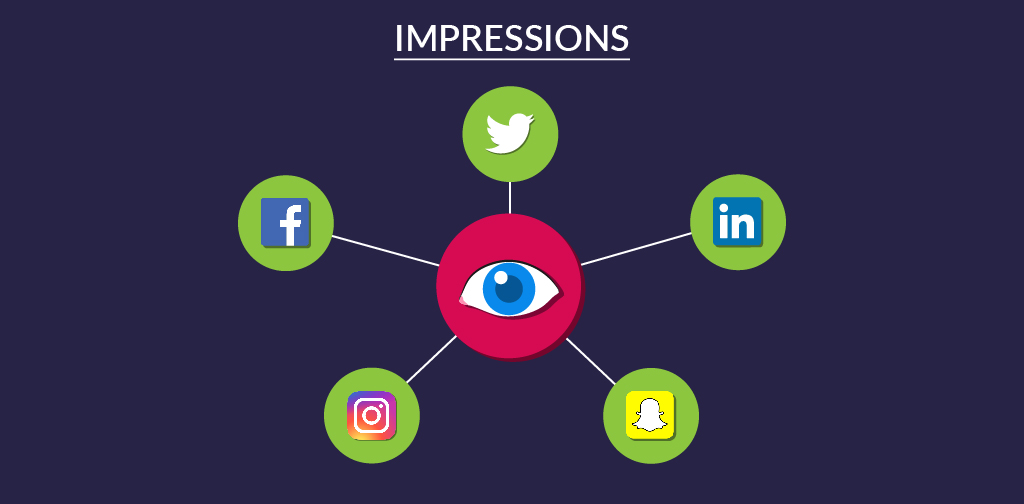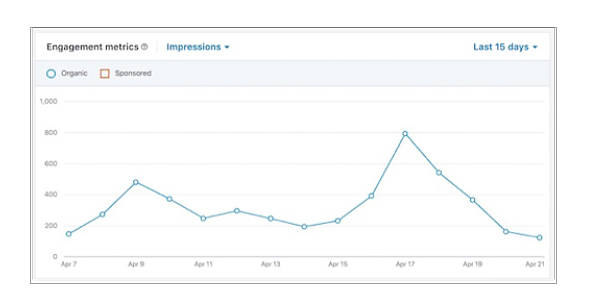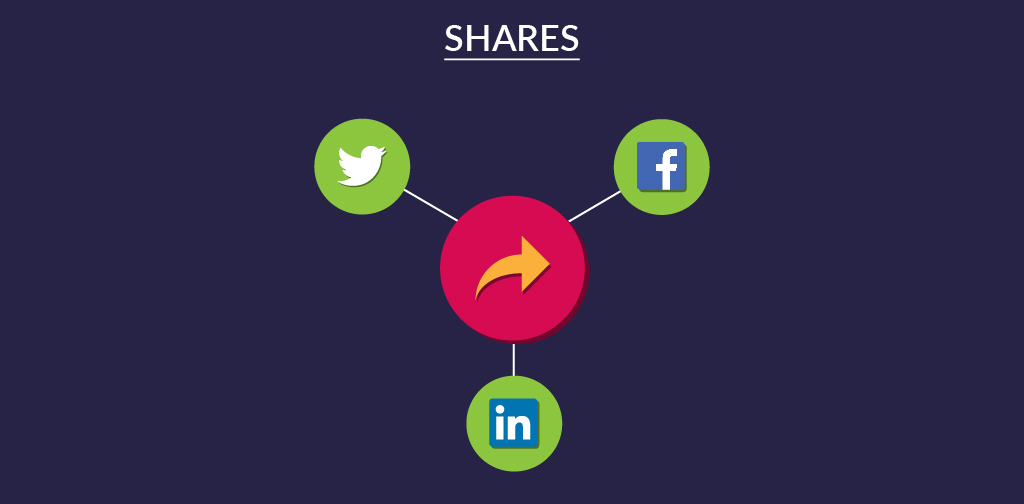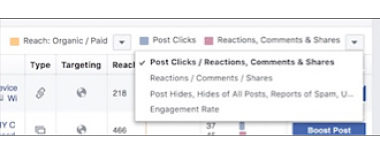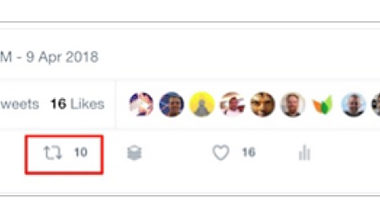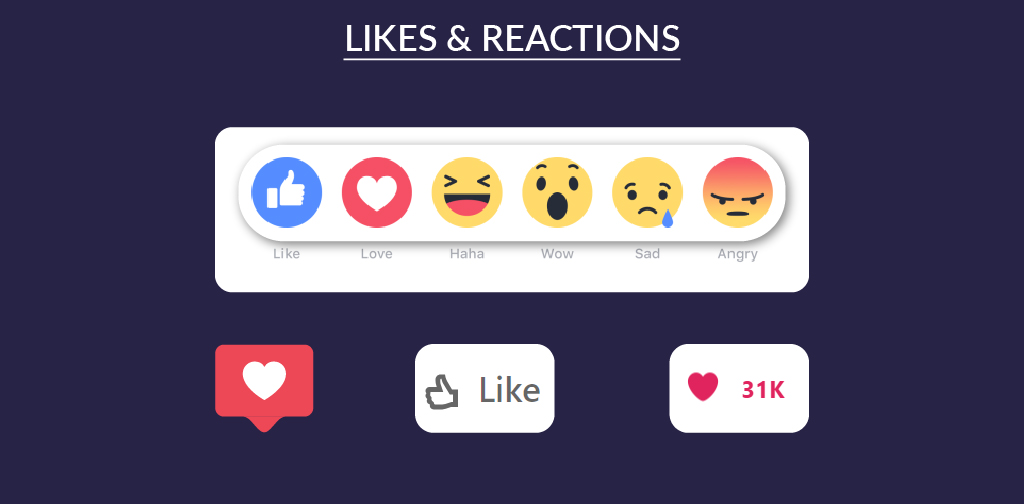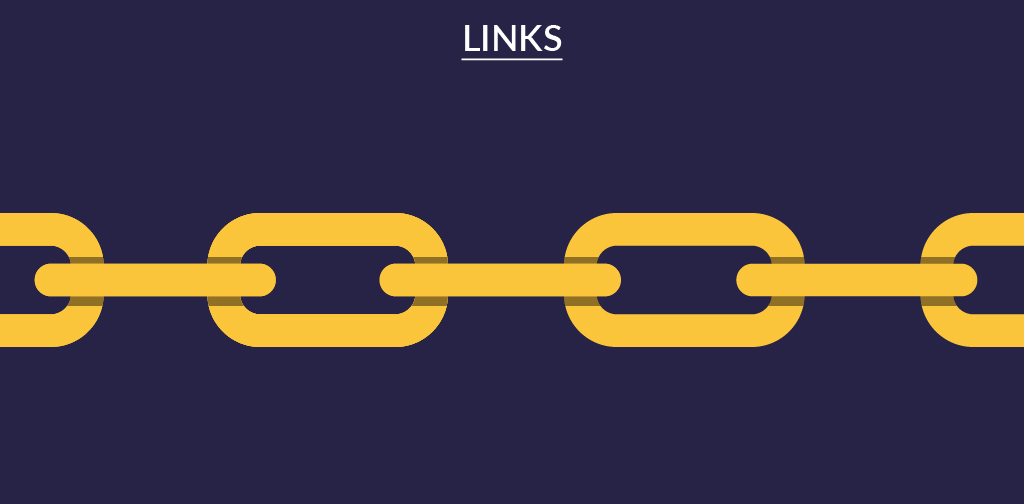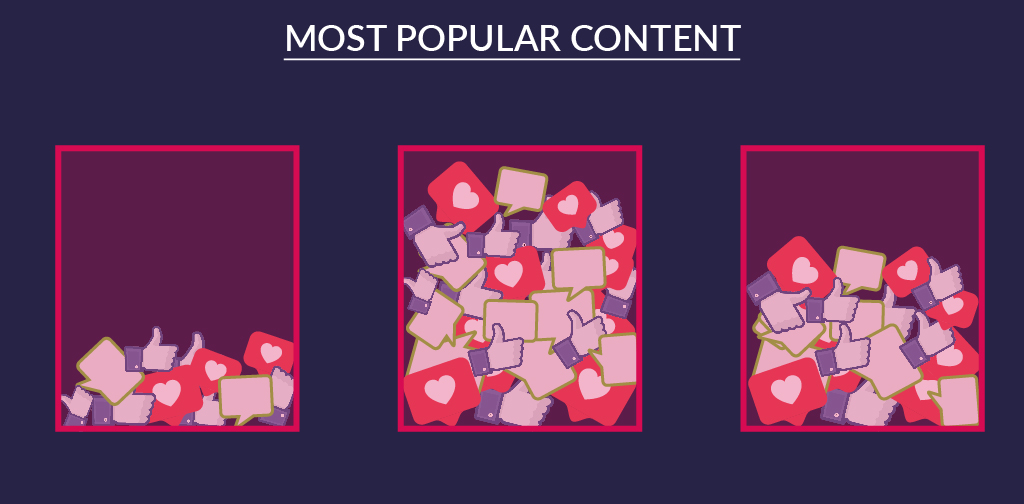Table of content:
- 1. 1. Reach
- 2. How do you track reach?
- 3. Facebook
- 4. Twitter
- 5. LinkedIn
- 6. Instagram
- 7. How to improve reach?
- 8. 2. Impressions
- 9. How to track impressions?
- 10. Facebook
- 11. Twitter
- 12. LinkedIn
- 13. Instagram
- 14. Snapchat
- 15. How to improve impressions?
- 16. 3. Shares
- 17. How to track shares?
- 18. Facebook
- 19. Twitter
- 20. LinkedIn
- 21. Instagram
- 22. How to improve shares?
- 23. 4. Likes and reactions
- 24. How to track them?
- 25. Facebook
- 26. Twitter
- 27. LinkedIn
- 28. Instagram
- 29. How to boost your likes and reactions?
- 30. 5. Comments or replies
- 31. Here’s how to track comments or replies
- 32. Facebook
- 33. Twitter
- 34. LinkedIn
- 35. Instagram
- 36. How to improve comments and replies?
- 37. 6. Link clicks
- 38. How to track link clicks?
- 39. Your site
- 40. Facebook
- 41. Twitter
- 42. LinkedIn
- 43. Instagram
- 44. How to improve link clicks?
- 45. 7. Most popular content
- 46. Here’s how you track your most popular content
- 47. Facebook
- 48. Twitter
- 49. LinkedIn
- 50. Instagram
- 51. Key takeaway
The article contains:
Here’s the next part of our guide to measuring the efficiency of content marketing.
To help you navigate our series of articles, here’s a recap of what we’ve covered so far:
- Part 1 – What content marketing KPIs are and why you need to start measuring them,
- Part 2 – Essential things you need to consider when picking content marketing KPIs,
- Part 3 – Key SEO metrics and KPIs you should analyze,
- Part 4 – 10 critical business and conversion KPIs worth measuring.
Today we take a closer look at social media engagement metrics.
Instinctively, when we hear “social media engagement” we tend to think about likes, comments, and shares. All of these are high-level indicators of engagement, but they’re not the only metrics you should take into account when measuring the effectiveness of your social media efforts.
In this article, we will cover the full spectrum of metrics available for marketers who want to evaluate their content and social media marketing. Here are the key social engagement metrics you should be tracking.
1. Reach
Reach is the total number of unique accounts that saw your social media posts. Reach can also mean the number of unique viewers who were exposed to a given page or profile, type of posts (like video), or a campaign.
How do you track reach?
At the post level, you can see the reach metric right at the bottom of each post on your homepage. Only you and the people logged into accounts associated with the page can see that. If you click on the “people reached” number, you will open post insights that show more metrics for that particular post. You can also see the number of people reached for all your posts on the Insights tab by selecting posts from the left menu (on the desktop). This section lists all of your published posts in reverse chronological order, displaying both organic and paid versions of the posts. You can see the total reach of all posts from your page for a selected period.
Unfortunately, Twitter doesn’t offer a reach metric for organic tweets.
If you’d like to find out the reach of your LinkedIn posts, all it takes is clicking on your profile avatar (in the upper right-hand corner) and selecting your company’s page from the drop-down menu. Click Analytics at the top and then choose Visitors. The default view will show you the total page views of your company page for the last 15 days. If you use the drop-down menu to change to Unique visitors, you will see the equivalent of reach for your page.
Access the app on your smartphone and go to your profile page. The graph icon in the top bar on the right-hand side is where you need to click. It will show you an aggregate metric for all activity around your account. If you scroll down to the Discovery section, you’ll see your reach for the last 7 days. Unfortunately, Instagram doesn’t allow to change the time range for this report. If you’re interested in the reach of your individual posts, click the Contents tab and scroll to the post you want to measure. Then click on View insights.
How to improve reach?
If the metrics you see could be improved, here are some methods for increasing your reach. But first, decide whether it’s a worthwhile goal. Reaching more people isn’t always a key objective for marketers.
It’s a good idea to increase your reach if you want to run a brand awareness campaign or another campaign where you haven’t reached your potential market.
If you’re looking for paid social campaigns, you can increase your reach by increasing your budget or broadening the target.
When it comes to organic social, the task is a little harder. You can do that by incentivizing customers to subscribe to your page or channel, ask your current audience to share your posts with their followers, and create content that encourages engagement which is ultimately the key metric for social networks if you want more people to see your content in their feeds.
2. Impressions
We can talk about an impression every time your post appears in a user’s feed. Depending on the social network, the viewer may or may not be required actually to see that post for the impression to be recorded.
How to track impressions?
Facebook only displays the number of impressions for paid promoted posts.
Click on your profile avatar and select Analytics from the drop-down menu. The default view will show your account’s total impressions for the last 28 days. If you’d like to see impressions of individual tweets, click on the Tweets tab at the top. Your tweets will be displayed in a reverse-chronological order. You can sort by top tweets, tweets, and replies, and promoted tweets.
Click on your profile avatar and select your company page from the drop-down menu. In the Analytics tab, select Visitors, and you’ll see the total page views for the last 15 days. Page views are nothing else than impressions. Fortunately, you can change that date range to get the number of impressions for the period that interests you.
Go to your profile page and click on the graph that shows all the aggregate metrics for activity in your account. If you scroll down to the Discovery section, you will be able to see impressions for the last seven days. Unfortunately, you can’t change that time range.
Snapchat
Analytics are only available to select creators who have large followings.
How to improve impressions?
If you want more impressions, here’s some bad news: it’s challenging to improve that KPI because marketers have little control over the factors that affect impressions. In general, everything you do for increasing your reach should also boost the number of impressions.
3. Shares
We can talk about a share every time a user intentionally shares one of your posts with their followers. On Twitter, shares are called the retweets.
How to track shares?
You can see the total number of shares at the bottom of every post. If you’d like to see all your share metrics, go to your page’s profile and click on the Insights tab. Then click Posts in the left navigation menu.
To see the number of retweets for any of your tweets, have a look at your profile – you can see that number at the bottom of each tweet. To see all your retweets metrics, click on your profile avatar and go to the Analytics. Then click on Tweets in the top navigation. You will see retweets together with other engagements in the overview.
Go to your company’s page and select Updates from the Analytics tab at the top. Above the graph, click on Impressions and then select Shares from the drop-down menu. You’ll get a graph that displays the total number of shares for your page’s updates made during the last 15 days (by default, you can extend that range).
Unfortunately, Instagram doesn’t provide any share metrics.
How to improve shares?
The best way to boost the number of shares or retweets your posts get is creating content that is highly shareable. In general, that type of content tends to have at least one of these features:
- contains at least one image,
- is a list or infographics,
- is a long-form content,
- is trustworthy in appearance,
- it was shared by at least one influencer.
To make your content shareable, nurture your relationships, bring valuable and entertaining content to your audience and help your followers feel more involved in the world.
4. Likes and reactions
Likes and reactions come in different shapes and sizes depending on the social networks you use. They are basically one-click engagements users can have with social media posts. It’s the easiest way to indicate approval or interest in what was posted by a brand.
How to track them?
A couple of years ago, Facebook changed from likes only to a range of reactions that include love, wow, sad, and angry. Anyone can see the number and type of reactions your posts have received. To get more detailed metrics on reaction, log into your account and navigate your business page. Select Insights from the top navigation menu and Posts from the left navigation menu. To see the number of reactions for each post, click on the down arrow to select Reactions, Comments & Shares and see all the engagement metrics broken into these three types.
You can see the number of favorites (which equal likes for your tweets) at the bottom of each tweet. To get more detailed viewer metrics, go to Analytics and click Tweets in the top navigation menu. You’ll see favorites lumped together with all other engagements metrics.
Go to your company’s page and the Analytics tab. At the top select Updates and click on Impressions – then select Likes. The graph will show you the number of likes on your page posts day by day for a selected period. The default view covers the last 15 days.
Unfortunately, the social network doesn’t provide any likes metrics aside from what you can see under each of your posts.
How to boost your likes and reactions?
Remember that it doesn’t take a lot of effort to like a piece of content and users do that often without giving much thought to it. The best way to increase that type of engagement is checking what types of content gets most likes among your own content and the one created by your competitors. Then create more of that type of content.
5. Comments or replies
Comments and replies are responses from users to your posts.
Here’s how to track comments or replies
You can see the number of comments for posts and review all the comments metrics in the Insights tab – just click Posts on the left navigation menu. You’ll be able to see the number of comments for each post by scrolling down and clicking on the down arrow after Reactions, Comments & Shares.
You can see the number of comments on your tweets at the bottom of each tweet. To see all your reply metrics, go to the Analytics menu click on Tweets from the top navigation. You’ll see replies together with other engagement analytics.
Go to your company page and select Updates in the Analytics tab. Once you see the graph, click on Impressions and select Comments. You will see the number of comments on your page’s posts day by day for a selected period of time.
Unfortunately, Instagram doesn’t provide any aggregated comments metrics for accounts. You will be able to see the number of comments for every post by clicking on that individual post.
How to improve comments and replies?
Posts that express a strong opinion and engage users emotions usually get the most comments and replies. If you post links to external content, it’s not likely that you get many comments. Even when posting a link, ask an engaging question or express an opinion about shared content to boost engagement.
6. Link clicks
A link click happens when a user clicks on an external link in your social media posts.
How to track link clicks?
Your site
In Google Analytics, go to Acquisition > All traffic > Channels and click on Social and the Default Channel Grouping. Sessions is more or less equivalent to click-through traffic from each social network. Under Acquisition, you will also find a Social section where you can get a more detailed view of your social media traffic.
To view all click metrics, go to the Insights tab and click Posts in the left navigation menu. Unfortunately, you won’t be able to see an aggregate link click metrics for organic post son your page. But you can check the number of clicks for each post. They’re right next to the blue bar.
To see all your click metrics go Analytics and click Tweets on the top navigation. You won’t be able to see all aggregated click data for your account. By you can check the number of the link clicks for all your individual tweets.
Go to your company’s page and select Updates in Analytics. Click on Impressions located above the graph and then on Clicks. You’ll get a graph displaying the number of clicks on your posts for a selected time period.
Unfortunately, Instagram doesn’t provide any link click metrics. Note that external links aren’t allowed in posts. You can only have one clickable link in your account profile. If you want to measure traffic on that link, create a link with a custom UTM and use a link shortening service like bit.ly.
How to improve link clicks?
To do that includes clickable links in your posts. Always link to related content on your site that would be helpful for your followers. Share your links content repeatedly especially on social networks like Twitter where post have a very brief life unless they go viral.
7. Most popular content
This is the type of content that has gained most user engagement. Usually, most popular content is calculated with the help of a different engagement metrics combined. Some social networks provide a listing of the most popular posts without letting you know how they scored it.
Here’s how you track your most popular content
Unfortunately, the platform doesn’t allow sorting posts by engagement metrics or seeing the most popular post list. However, you can download your post metrics into a spreadsheet and then do the sorting on your own. To do that, go to your page’s profile and click on the Insights tab. Click Export data on the Overview tab. Then select Post data as the data type and Post engagement as the layout. Click Export data, and you will get everything you need.
Go to Analytics and click on Tweets from the top navigation. You can see your top tweets by clicking Top tweets below the graph. By clicking Export data, you can download all the metrics into a spreadsheet and sort your post by total engagement or individual engagement.
From the Analytics tab, select Update, click on Impressions and then select Social engagement %. Below the graph, you will see a listing of all the recent updates with social actions and engagement rates. To sort these updates, click the Export report button and download all the data into a spreadsheet.
Unfortunately, the platform doesn’t provide any measures for getting a list of the most popular posts.
Key takeaway
The above only scratches the surface of all the social media metrics you can be measuring. Consider adding social referral traffic, social conversions rates, optimal days and times of engagement and the demographic data of your followers as other useful metrics for your content marketing strategy. All of them will help you create more performant social media content.
Do you have any questions about measuring social media engagement? Share your questions in the comments; we’re happy to help you make the most of social media for your content marketing strategy at content marketing platform – marketin9.